| 1 | To begin, you will want to turn off your forums. This will help eliminate any potential db errors as people attempt to access your forums before the upgrade is complete. For more information on how to do this, see the Turn Your vBulletin On and Off article. |
| 2 | Once your vBulletin site is turned off, you can upload the files. We're using Filezille in the following steps. |
| 3 | Connect to your SFTP server. |
| 4 | Navigate to the new vBulletin files (on your local machine) in the local pane and the existing old files in the remote pane. |
| 5 | Upload the local files into over the files of your remote vBulletin installation as shown here, overwriting the files currently in place: At this point, you will be prompted by the FTP client to confirm that you want to overwrite the existing files. You should confirm this prompt, telling the FTP client that yes, you do want to overwrite the existing files. If the prompt gives you the option to overwrite all existing files without prompting again, use this option. 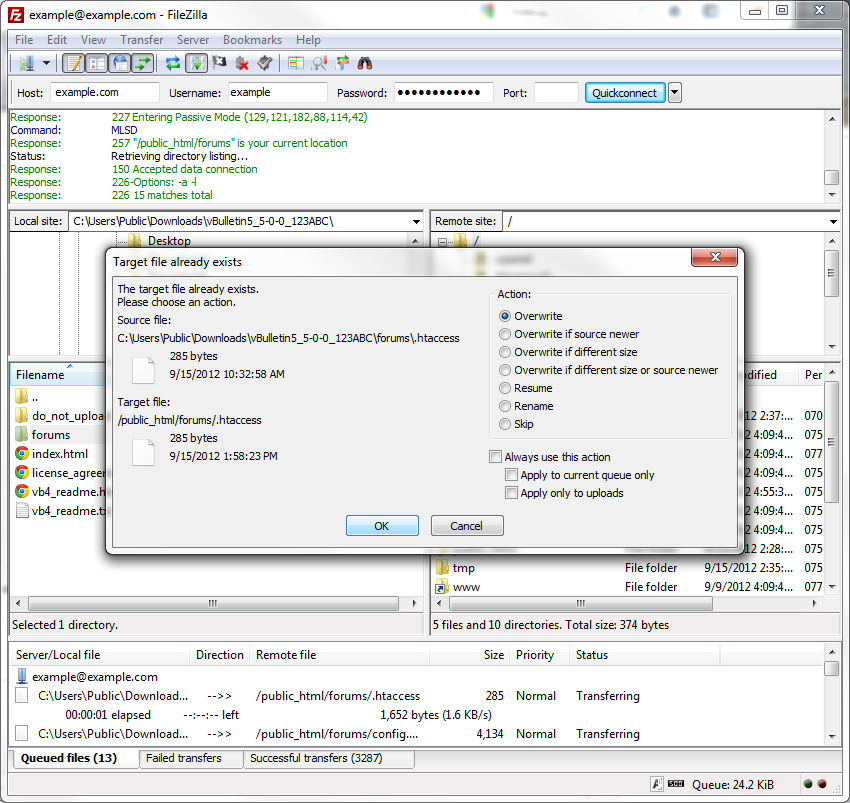 Warning: Upgrading from vBulletin 3.8.11 or vBulletin 4.2.5 If you are upgrading from a legacy version of vBulletin, it is required that you put the vBulletin files in a new directory. to delete all previous vBulletin files from the server before uploading the vBulletin files. Special care should be used to maintain the directories with user uploaded content like avatars and attachments. The directory structure and file layout in vBulletin has changed dramatically and this will make sure there are no conflicts between files. |
- All text files to be transferred in ASCII mode
All files containing plain text from the vBulletin package should be transferred in ASCII mode.
Text file types you will find in vBulletin are: .html, .php, .js, .xml, .css. - All non-text files to be transferred in Binary mode
The remaining files, which are mostly images, should be transferred to your web server in binary mode.
Binary file types used in vBulletin are: .gif, .png, .jpg, .ico.
Note:
If you installed vB5 directly in the root directory of your web publishing folder (not in a subfolder), you should upload all the files contained in the upload folder directly into the web publishing folder on the server, overwriting the files directly.
Warning:
It is extremely important that you upload all the files from the latest vBulletin package, including the entire contents of the install directory (except the install.php file).
Failure to upload all the files may result in the upgrade script being unable to successfully complete the upgrade process.
Failure to upload all the files may result in the upgrade script being unable to successfully complete the upgrade process.
<Added note by Floris>
The same goes for many ftp clients, make sure you have it set to overwrite files, do not skip or resume files while uploading!
Upload to a temporary copy of your vB production directory, then when the upload is complete, switch the directories and continue from there.
The actual upload, after you've prepared the files, is the longest part of the server downtime. The objective with this method is to complete the upload of new files before you have to take down ("turn off") your forums.
Here are the steps:
1. Complete all file preparation as per the previous step, "Preparing the vBulletin files for Upload".
Then, before you upload any files go to step 2 here.
2. On your production server, COPY the entire vBulletin directory (or "folder") structure to another temporary directory. Be sure to preserve all attributes of ownership, permissions, etc.
For example, if your vB forums are in a directory called "vbbs", then you might copy it to one called "vbbsupdate". Your forums in "vbbs" will keep running for now.
On *ix at the command line use (e.g.)
"cp -pr vbbs vbbsupdate"
3. Upload your prepared vB update files to your temporary "vbbsupdate" directory as described above in the "overwrite" method.
REPEAT: upload to your temporary directory; in this example the one called, "vbbsupdate".
4. Wait till the wee hours of the morning to minimize impact on your traffic.
5. Turn off your forums in the admin CP.
6. Back up your database so that the backup is as fresh as possible.
7. Switch the directories by first renaming your (e.g.) "vbbs" directory to "vbbsold" and then renaming your "vbbsupdate" directory to "vbbs" (changing the names to match your setup, of course).
8. Run the update script as described in the next step, "Running the vBulletin Upgrade Script".
Good luck. The few times that I've done it, it runs pretty smoothly.
The "Overwrite" has been long since, dropped. This was confirmed to me by "mb" the creater and owner of SmartFTP.
He recommended that we use the "Merge" option.
Can anyone tell me, that uses the SmartFTP, if they use the 'Merge' to upgrade their forum, Please? (Ie: I need upgrade my 3.8.1 to 3.8.4 PL2, and I do not want to lose any info on my database etc).
Thanks for your input.
It might sound silly, but it's good to link actionable instruction sentences if those instructions are defined somewhere else. (I used to write help sections for a big site.) Surprisingly enough, even what appears like simple instructions will get a lot of clicks.
I am pointing this out as a general guideline since I've seen it in more than once place on this site. (opportunities to link so people don't have to hunt)
"If you are upgrading from one version of vBulletin 5 to another 5.x version, you should also delete the config.php.bkp and core/includes/config.php.new files."