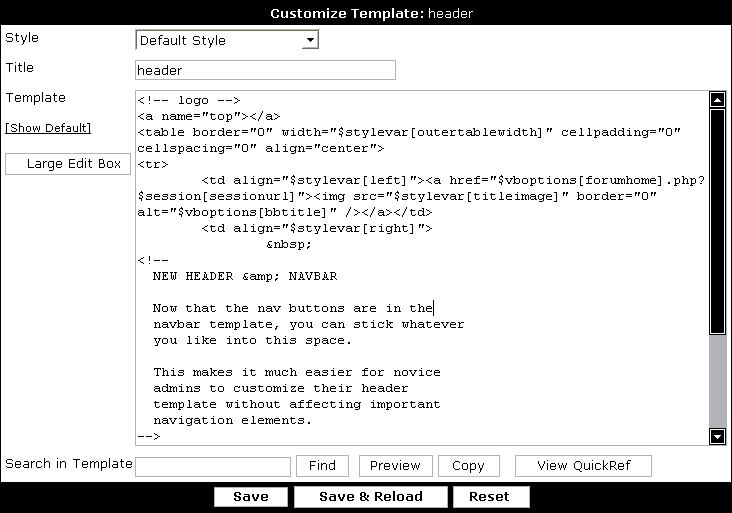Adding or Editing a Single Template
Editing a template is simply like editing regular HTML. Each template represents XHTML bits with PHP-style (
$varname) variable names. For more information on what you can use in the templates, see the
Templates Introduction.
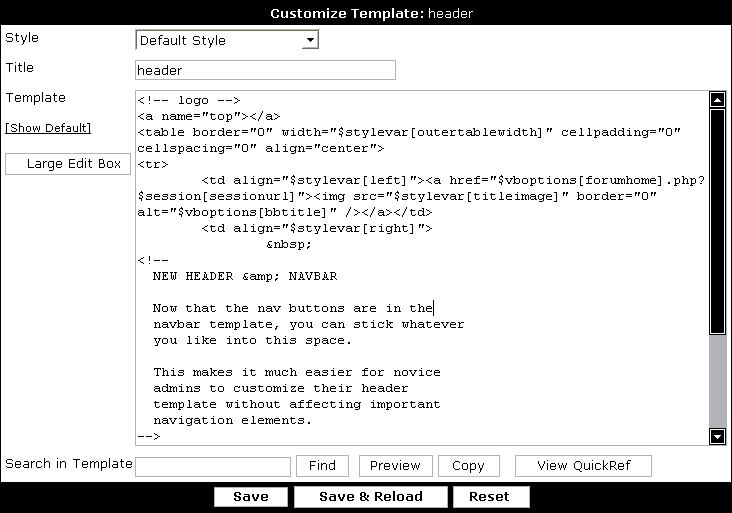
- Style – the name of the style that this template is in or will be inserted into.
- Title – the title of the template. This is what is used to identify a template, so it must be unique. Generally, only a-z, A-Z, 0-9, and _ are used.
- Template – this is the actual body of the template. The [Show Default] link will show you the unmodified version of the template.
- Search in Template – the text box and [Find] allow you to search within the template text. This is only available in Internet Explorer.
This row also contains several additional options:
Preview – this allows you to preview the output of the template. Note that no CSS will be applied and variables will be displayed as-is.
Copy – this automatically copies the context of the Template box to your clipboard.
View QuickRef – this displays the language quick reference.
Copyright © 2024 MH Sub I, LLC dba vBulletin. All rights reserved. vBulletin® is a registered trademark of MH Sub I, LLC dba vBulletin.