Navigation items are the tabs and links found beneath the site logo of your vBulletin. A navigation item can act as either a tab or a link. Sub-navigation items appear beneath a tab and along the top of the page. Sub-navigation items are always links.
How to Add Navigation Items
To add a navigation item to your site, make sure the “Edit Site” function is turned on by clicking on the “Off” portion of the button to the left of your username. Once the Edit Site menu appears, click on the “Navigation Bar” button.
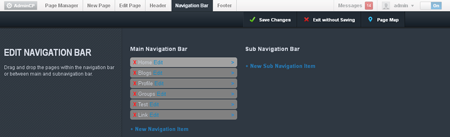
A form will open beneath the Edit Site. In the form, click the “New Navigation Item” link. A popup will appear where you can enter the name of the Navigation Item and the location you want it to point to.
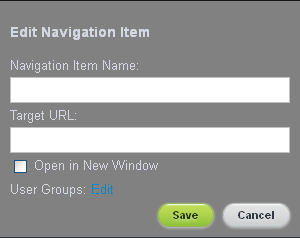
How to Remove Navigation Items
To remove a navigation item from your site, make sure the ‘Edit Site’ function is turned on by clicking on the “Off” portion of the button to the left of your username. A menu bar will appear along the top of your page.
Click on the ‘Navigation Bar’ button. This will open form beneath the menu bar. From here, click on the x beside the navigation item you want to remove. Once you’re done, click the ‘Save Changes’ button.
How to Edit Navigation Items
The ‘Edit Site’ function allows you to edit and change navigation items whenever you want. If you ever need to change the name of the navigation item, where it points, or even in what order it’s displayed, turn on the ‘Edit Site’ function and click on the ‘Navigation Bar’ button that appears in the menu bar.
Find the navigation item you want to edit and click the ‘Edit’ link to the right of its name. This opens a popup that allows you to change the name and URL of a navigation item. When you’re done making your changes, click the ‘Save’ button.
If you want to change the order of the navigation item, simply click and drag the items into their new positions. Once the Navigation Bar has been changed to your liking, click the ‘Save Changes’ button. The page will reload with the changes you’ve made.
How to Add Sub Navigation Items
Navigation items are tabs, while sub navigation items are links beneath their parent item. In order to add a sub-navigation item to a menu, you start by turning on the ‘Edit Site’ function. When the menu bar appears, click on the ‘Navigation Bar’ button.
In the form that opens, click the right parenthesis to the far right of the navigation item you want to add the sub navigation item to. When you have the navigation item selected, click on the ‘+ New Sub Navigation Item’ link.
Once the navigation item form is open, create your sub navigation item as usual and click ‘Save’. This returns you to the previous form. Add as many sub navigation items as you want and click ‘Save Changes’ when you’re finished.