The Installer runs as a PHP script using your web browser. To start the installation process, open your browser and type the HTTP address of your forums directory, followed by /install/install.php, then hit the <Enter> key or press the button to open the script.

Note:
Your customer number is the string of numbers and letters used as the login user name for the vBulletin Members' Area. You should type your customer number carefully to avoid errors. Note that your customer number is not the same as your vBulletin license number.
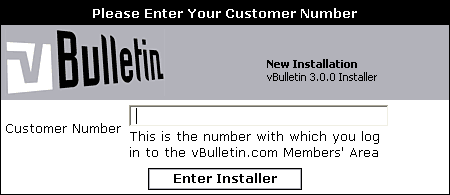
The first page of the installer script will greet you and give you some basic instructions relating to what will happen during the rest of the install process.
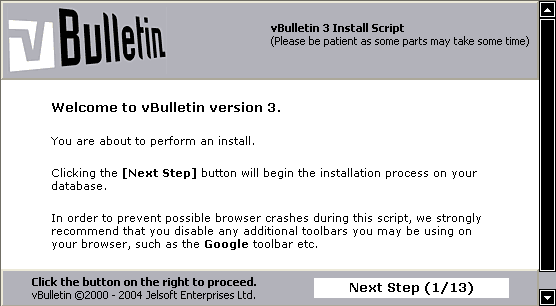
Warning:
Certain browser plug-ins, most notably the popular Google Toolbar can have an adverse effect up the vBulletin installation and upgrade scripts. We recommend that all browser plugins be disabled while running install and upgrade scripts for vBulletin.
A further click will bring you to step 2, in which the installer attempts to connect to the database. If the connection is made successfully, the installer will ask you if you want to empty the database. If you click this link your database will be totally emptied. All data stored in that database (including any data not related to vBulletin) will be irreversibly erased.
Warning:
Don't click the 'empty database' link unless you are really sure that's what you want to do!
However, you will soon be present with a page entitled Obtain Some Default Settings. This page does not have a button, as it requires that you fill in a few details about how you are installing vBulletin.
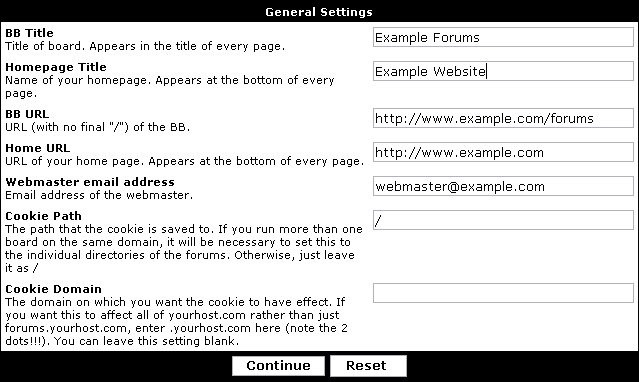
| BB Title | This is the title you will give to your vBulletin forums. It appears in the title of every page, and items such as notification emails sent from vBulletin to your members will identify the sender using this name. (BB Title is short for bulletin board title). |
| Homepage Title | Less important than the BB Title, this setting is used for a link at the bottom of every page which points to the address specified in Home URL (see below). It represents the title of your web site. |
| BB URL | The BB URL setting is very important. It represents the URL that people should visit in order to find your vBulletin forums. The system will make a best-guess at filling-in this setting automatically, so you should only change it if the given value is definitely wrong. Note that this setting should not end with a slash (/) character. |
| Home URL | This is the web address of your main web site, and is used in conjunction with the Home Title setting to create a link to your web site from the bottom of each forum page. |
| Cookie Path | When cookies are stored on visitors' computers, this setting will be used to define to what location on your server the cookies apply. Unless you have a reason to change this setting it's probably a good idea to leave it at the default value of '/' (meaning that the cookies can be read by the entire site). |
| Cookie Domain | Rather like the cookie path setting, this allows you to specify the domain to which cookies belong. Generally speaking this setting can be left empty. |
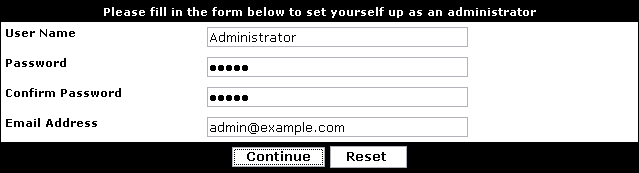
Note:
When choosing a password, we would suggest a combination of letters, numbers and punctuation characters in both upper and lower case, and a length of at least eight characters.
After a few pages the installation process will complete, and you will be presented with a link to your Admin Control Panel. Before clicking this link, you should open up your FTP client application again and browse to the install folder inside your forums directory.
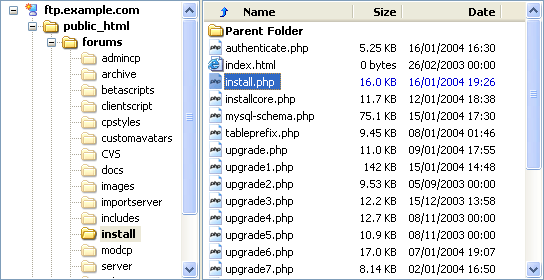
Note:
You will not be able to enter the Admin Control Panel until you have deleted the install directory.
Create a WordPad file called .htaccess with this text in it AddType x-mapp-php5 .php
Save and upload to the forum root folder. Run the installer again.