When a new version of vBulletin is released, it is common for some of the default templates to have been updated to accommodate new features or fix bugs.
If you have not customized any of your templates, this need not concern you, but if you have customized some of the default templates there are a few steps you will need to follow after you have finished running all the appropriate upgrade scripts.
Note:
When running vBulletin upgrade scripts, one of the final steps imports the newest version of the default style.
Any templates that you have not customized will automatically be updated to use the newest versions.
However, any templates that you have customized will not be altered or overwritten by importing the latest style, hence the need for the following steps.
Any templates that you have not customized will automatically be updated to use the newest versions.
However, any templates that you have customized will not be altered or overwritten by importing the latest style, hence the need for the following steps.
| 1 | Firstly, you should visit the Styles & Templates > Find Updated Templates page to find out which (if any) of your customized templates may have updated default versions.
|
| 2 | If you find that some of your customized templates do have updated default versions, you have three choices. You can either
|
This list will often tell you whether or not the changes made to each template were purely cosmetic, in which case you will have no need to perform the steps above for that template, or if the changes require you to revert or manually edit your customized templates to maintain full working order.
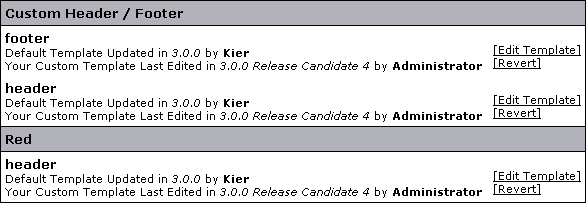
To compare between the templates you can use, for instance, the "Compare Files" tool of TextPad software - just copy and paste both versions of the template (yours and the newer one) into two different text files and compare them.