Topic Moderation

To access the inline moderation for topics open a forum page, and click on the Topics tab, if not already selected. A list of topics is displayed. Each topic has a checkbox at the end of the row. Selecting the checkbox adds the topic to the list of topics to be moderated. The topic will be highlighted to signify that the topic has been chosen.
Once you have selected the topics that you want to work with, select the moderation menu as indicated by the image below.
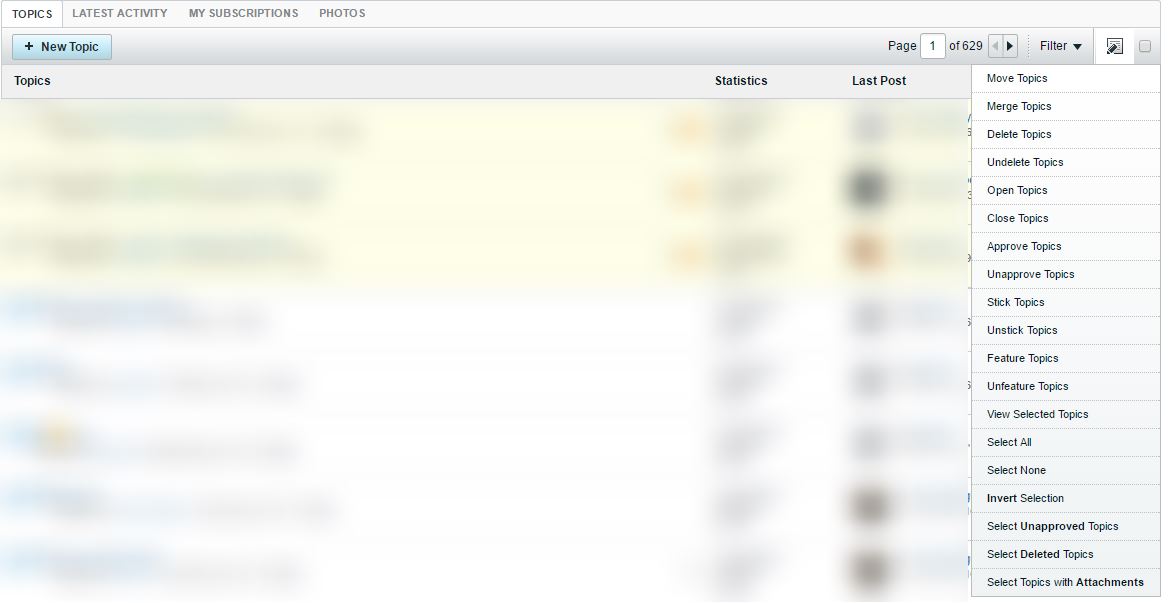
Then choose the action that you wish to complete. All selected topics will have the action applied to them.
Note:
Selecting the checkbox to the right of the Moderation Menu Control will select all topics on the current page.
If you enter a single topic, you can perform all topic moderation actions on it from the Topic Moderation Menu.
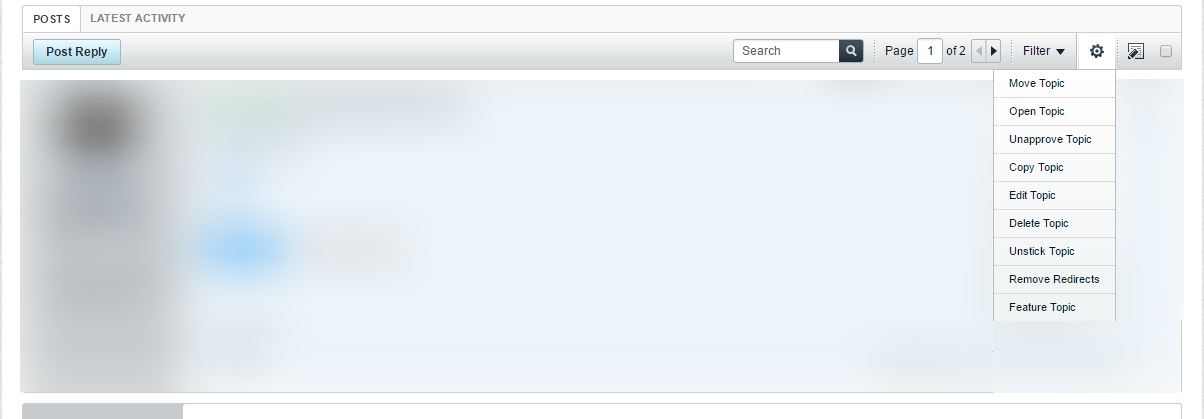
Post Moderation

If you enter or view a specific topic, you gain access to the Post Moderation icon. This allows you to treat individual posts as a group similarly to how topics are handled on the Forum page. Each post will have a checkbox in the upper-right corner of its display. Selecting the post will mark it for moderation actions. Once you have selected the posts you want to act on, then you can choose from the moderation menu, as shown below.

Actions Available
Mark This Channel Read
Marks the channel as read.
Move Threads
Brings up the move topicss interface. This allows you to move a thread to another Forum.
Merge Threads
Merges the selected topics into a new thread.
Delete Threads
Brings up the delete topics interface that allows you to choose between soft and hard deletion (depending on permission level). You can also choose to delete the topic as SPAM. When you do this, you can ban the user from your site.
Undelete Threads
Restores soft-deleted topic.
Open Threads
Opens one or more closed topics.
Close Threads
Closes on or more open topics.
Approve Threads
Publish one or more topics that have been marked as suspect either by another moderator or the system's Anti-Spam Controls.
Unapprove Threads
Unapproves one or more topics, sending them back to moderation. Unapproved topics, are not visible to most users.
Stick Topic
Pins the topic to the top of the page. This highlights the topic and removes it from the normal sort order.
Unstick Topics
Removes the pinned topic and places it in the normal sort order.
Feature Topics
Adds a flag to the thread so that if a user searches for “Featured Topics” this thread will appear in the results. Featured Topics are used for content in the Content Slider Module.
Unfeature Topics
Removes the featured topic flag from one or more topics.
Select All
Selects all the topics on the current page, including sticky, soft-deleted, unapproved, and closed topics.
Select None
Resets the selected topics on the current page, including sticky, soft-deleted, unapproved, and closed topics.
Invert Selection
Selects all currently unselected topics, and resets previously selected topics on the current page, including sticky, soft-deleted, unapproved, and closed topics.
Select Unapproved Threads
Selects all the threads that are not visible to members (in the moderator queue) on the current page, including sticky, soft-deleted, and closed topics.
Select Deleted Topics
Highlights all the topics that are marked as soft-deleted on the current page, including deleted topics that are sticky, unapproved, and/or closed.
Select Threads with Attachments
Highlights all the topics that are have attachments added to them on the current page, including topics with attachments that are soft-deleted, sticky, unapproved, and closed.