Clicking this link will load the Add/Import Product interface, which contains two forms. In this instance, we will be using the Import Product form.
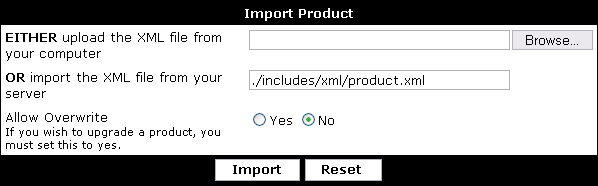
Alternatively, if you have uploaded the XML file to your server via FTP, you can specify the relative path to the XML file from your forums directory instead of using the button.
If you are installing a new product, you should leave the Allow Overwrite option set to No, but if you are installing a new version of a product you have previously installed (upgrading) then this option should be set to Yes.
When the form is complete, hit the button and the XML file will be imported, installing any templates, phrases, plugins etc. that are specified within that XML file.