You will be presented with the following screen if you have attachments in the database:
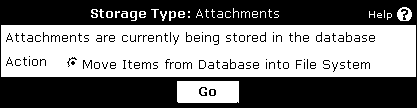
You will then be presented with the following:
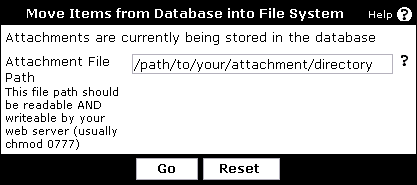
Note:
vBulletin tries to determine if you have SAFE_MODE enabled and may display an error message instead of the above screen. If this happens, you will need to contact your host about disabling SAFE_MODE for your site or choose to leave attachments in the database.
This directory must be writable by PHP, which generally means it must either be owned by the same user that your web server is running under or set to permissions 0777 or Global Read/Write on Windows Systems. Please refer to your system documents to find out how to set these permissions.
Please use the full qualified path name to this directory.
Press when you have entered a valid directory. vBulletin will test the directory for proper permissions and inform you if the permissions are not set properly.
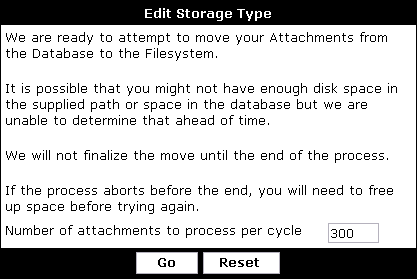
After you press , the attachments will be copied from the database to the file system. At the end of the process you will have attachments in both locations and will be presented with the following screen as confirmation that you wish to finalize the process by deleting all attachments from the database.
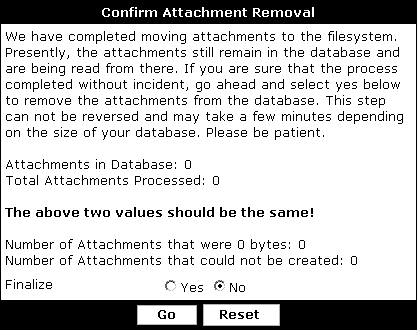
If you feel, all is well, select the <Yes> option to the right of Finalize and press . At the point all attachments will be removed from the database. The attachment table will then be optimized to recover file space. This step can take an exceedingly long time to complete so please be patient.