Many vBulletin sites have historically used some sort of portal, or even the vB4 CMS, as their default "landing" page if you visit the root URL....www.mysite.com, with no /forum etc.
Currently in vB5 there is no CMS, and there is no portal addon such as vBAdvanced.
So what do you do?
Well, you could simply rewrite the root URL so it points to /forum, or wherever your forum actually is.
That's fine, but why not utilise the great new Site Builder feature in vBulletin 5 Connect, to create a custom home page and have people landing there?
Here's how to do this.
Firstly, make sure you are logged in as an Admin - so you can access Site Builder.
Then, switch Site Builder ON using the switch at the very top right of the screen.
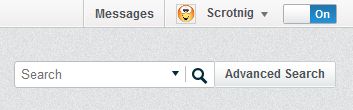 |
Now click "New Page" in the Site Builder Menu at the top.
 |
You may need to enter your Admin Password to go any further:
 |
Now, we should see the screen below.
We need to start off by making sure that any Announcements we add to the forum, will display on our new page.
So let's drag the Announcement module into the top block on the new page (you can see the blocks outlined in dotted lines).
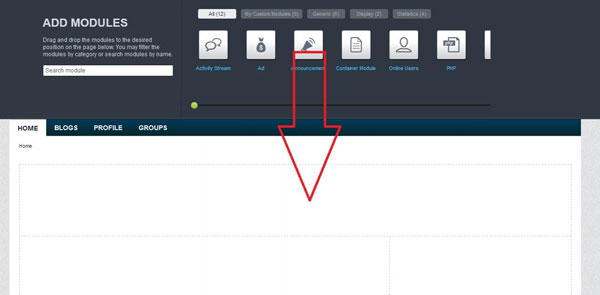 |
Having done this, we can now add something into the main block on the page.
Let's keep things straightforward for now and put an Activity Stream in there.
Drag the Activity Stream module into the main block, as below.
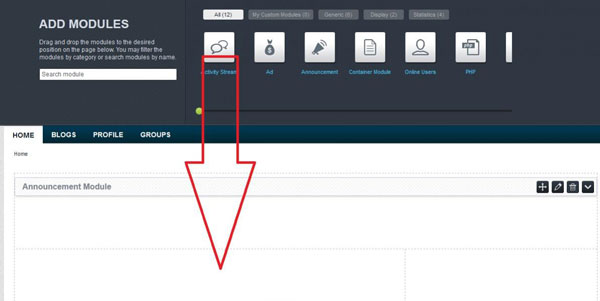 |
You can now configure your Activity Stream in the normal way by clicking on the Pencil icon.
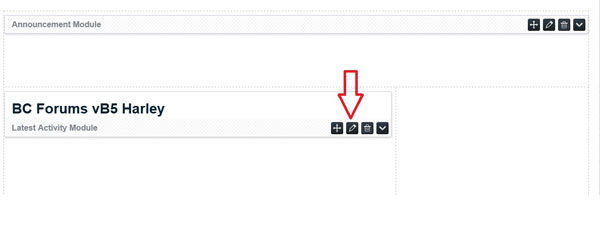 |
Now to complete our page, let's insert a Who's Online block over on the right hand side.
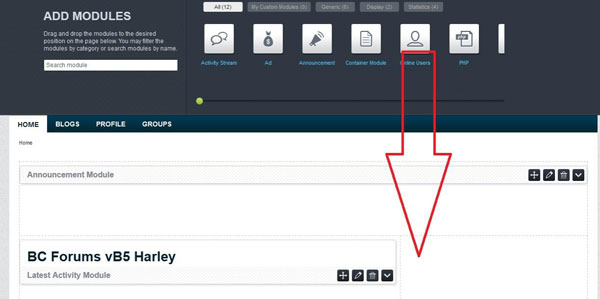 |
We're almost done!
Now, let's save our page.
Click "Save New Page" at the top.
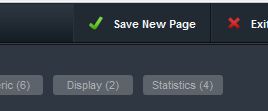 |
In the "Save Page" box that appears, fill in the following fields:
Save the page name: Home Page
(This will be the name of the page that will display as its title)
Save the page URL based on the page name: home
(This will be the URL that you will use to access the page)
Template Option: home
(This will be the name of the template used to render the page)
Then click the green "OK" button.
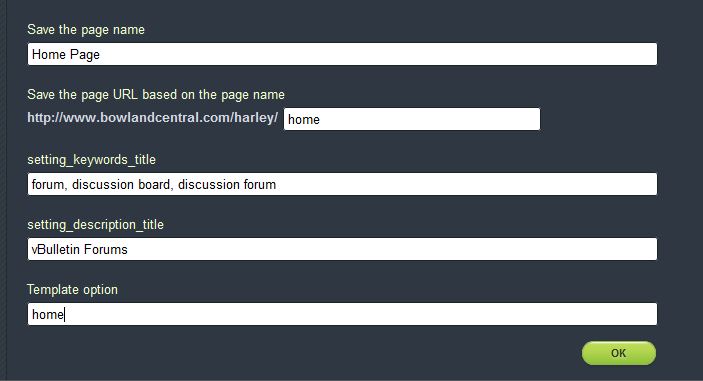 |
You should now be able to test your new page by going to www.yoursite.com/forum/home
Now that we've created the page, we need to make the root domain redirect to this page, and to do this we needto edit the.htaccess file in the root folder for your site.
It is important to make sure you EDIT the existing .htaccess file, rather than creating a new one, otherwise you will break some of vB5's core functionality and your site will not work!
The following code is based on your forum being in the folder structure www.yoursite.com/forum and your new homepage is at www.yoursite.com/forum/home. If you have different settings, please amend
this code accordingly. If you're not sure how, post in the vB5 support forum for assistance.
NOTE: Take a copy of your existing .htaccess file FIRST so you can restore it if anything goes wrong!
Add this code underneath whatever is already in your .htaccess file.
You will also need to replace www.yoursite.com and yoursite with your site's root url.
RewriteEngine on
RewriteCond %{HTTP_HOST} ^yoursite\.com$
RewriteRule (.*) http://www.yoursite.com/$1 [R=301,L]
RewriteRule ^$ forum/home [L]
If you are happy with your page, you might want to add a tab for it into your navbar.
Click HERE for instructions.
Mark, the template has been set but I don't see any possibility to insert content. Neither on the new page directly nor about phrases or templates. What should be the right way?