Warning:
Certain browser plug-ins, most notably the popular Google Toolbar can have an adverse effect up the vBulletin installation and upgrade scripts. We recommend that all browser plugins be disabled while running install and upgrade scripts for vBulletin.
The first thing you will see from the install script is a log in prompt, asking you to enter your customer number. This is done to prevent other users from accidentally stumbling across your upgrade script and running it. Only you should know your customer number.
Note:
Your customer number is the string of numbers and letters used as the login user name for the vBulletin Members' Area. You should type your customer number carefully to avoid errors. Note that your customer number is not the same as your vBulletin license number.
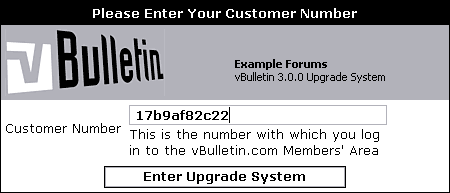
The first page of the upgrade script will greet you and provide you with some details about the purpose of the current script.
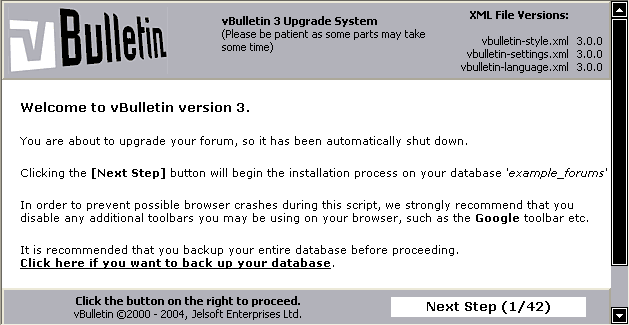
As each step completes, a will appear at the bottom of the page. When the button appears, the step has completed successfully and clicking the button will advance you to the next step.
Warning:
Do not refresh/reload any page of the upgrade scripts. Doing so may cause database alterations to be applied twice, which can cause errors.
When all the necessary upgrade scripts have been run, you will be automatically redirected to the Admin CP login page.