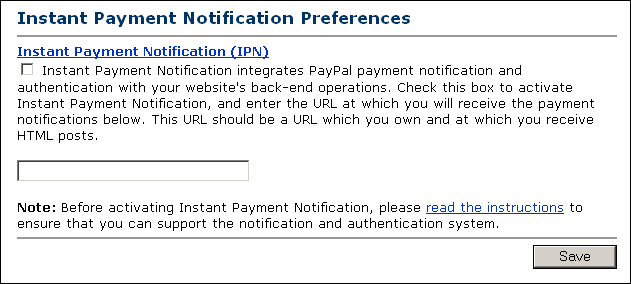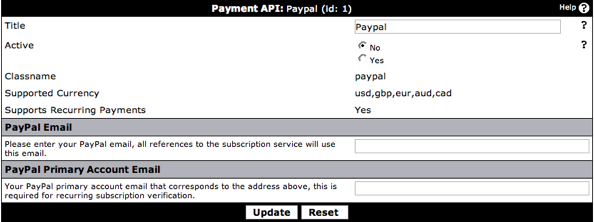| 1 | Log in to your PayPal account |
| 2 | Click the settings icon at the top of your PayPal account page and then click Account Settings. |
| 3 | On the Notifications page, click the Update link for the Instant payment notifications item. |
| 4 | Click Choose IPN Settings to specify your listener's URL and activate the listener. The following page opens: You should now be presented with a screen containing the following:
Note: If the Instant Payment Notification link is not present you will need to apply for Premier Account or a Business Account from PayPal. https://www.example.com/forums/payment_gateway.php?method=paypal Make sure to replace www.example.com with your own domain name. Click |
| 5 | Go to Paid Subscriptions > Payment API Manager > PayPal in your AdminCP where you will be presented with the following screen:
|
| 6 | Enter your PayPal email address in the PayPal email field. This does not need to be the primary email address for your PayPal account and can be any email address associated with your PayPal account that you wish to use for payments received from your forum. |
| 7 | If you wish to use recurring subscriptions, you also need to enter your primary email address for your PayPal account in the PayPal Primary Account Email field. Your completed PayPal page will then look like either
|
| 8 | Finally, to activate the PayPal API for paid subscriptions, change the Active setting to Yes. |