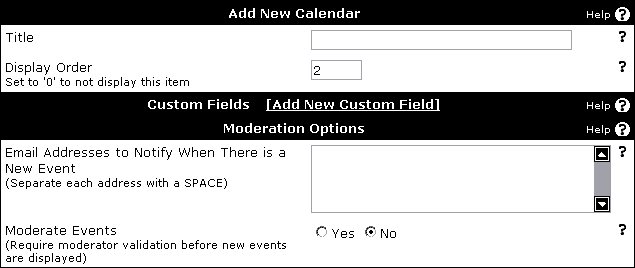
Display Order - Order in which the calendars appear in the calendar jump menu. Also the calendar with the lowest order, that the user has access to view, will be the default calendar for the user.
Custom Fields - See Below.
Email Addresses to Notify When There is a New Event - An email detailing the event details will be sent to any email address listed in this section. if you moderate events, you will probably want to put the email addresses of your calendar moderators in here so they will be notified about new events.
Moderate Events - If enabled, this will cause all new events to be placed into moderation. They will not appear on the calendar until a calendar moderator approves them through the Moderator Control Panel. Events posted by any of the following users will appear directly on the calendar, bypassing moderation.
- Forum Administrators
- Forum Super Moderators
- Calendar Moderator (of this calendar)
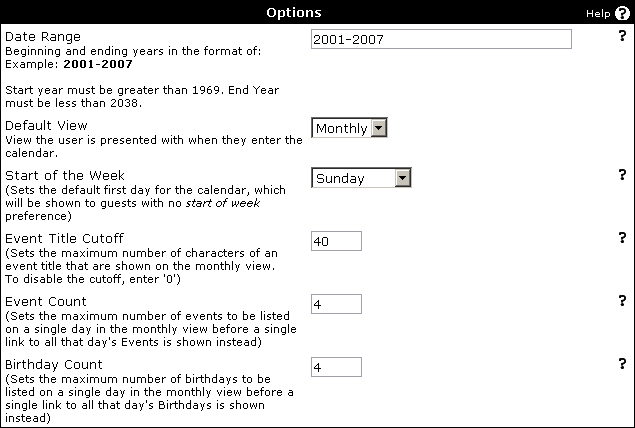
Default View - Sets whether the calendar is first displayed in a weekly or monthly view.
Start of the Week - If the user does not choose a Start of Week option in their User CP then this setting will be used.
Event Title Cutoff - In monthly view, long event titles can wreck havoc with the layout of the calendar cells. In order to control this, you should set a reasonable maximum number of characters to display on the monthly view. The event title will be displayed up to the character count and then followed with (...).
Event Count - If a day contains an excessive number of events, it can begin to appear unwieldy. If a day exceeds the allotted number of events, a single link will be displayed instead that takes the user to the daily view for that particular day.
Birthday Count - Just as with the previous option, a large number of birthdays can cause problems. This option also replaces multiple birthdays with a single link to the daily view for this particular day.
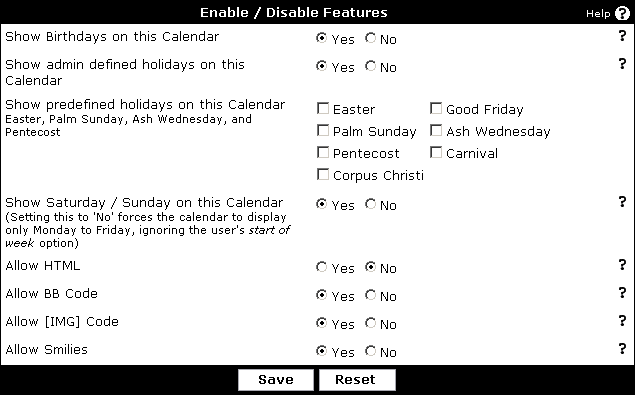
Show predefined holidays on this Calendar - Enables or disables the display of any holidays that you create in the Holiday Manager.
Show admin defined holidays on this Calendar - There are many holidays that can not be strictly defined by a recurring pattern. We still support some holidays of this fashion and you can choose which of these holidays that you wish to display on this calendar.
Show Saturday / Sunday on this Calendar - If disabled, this option will remove Saturday and Sunday from the calendar.
Allow HTML / BBCODE / IMG CODE / SMILIES - These choices simply enable or disable the listed options as you will find elsewhere in vBulletin.