To begin translating a language, click
Languages & Phrases > Language Manager > click [Edit / Translate <language name> Phrases]. This will take you to a page that looks like this:
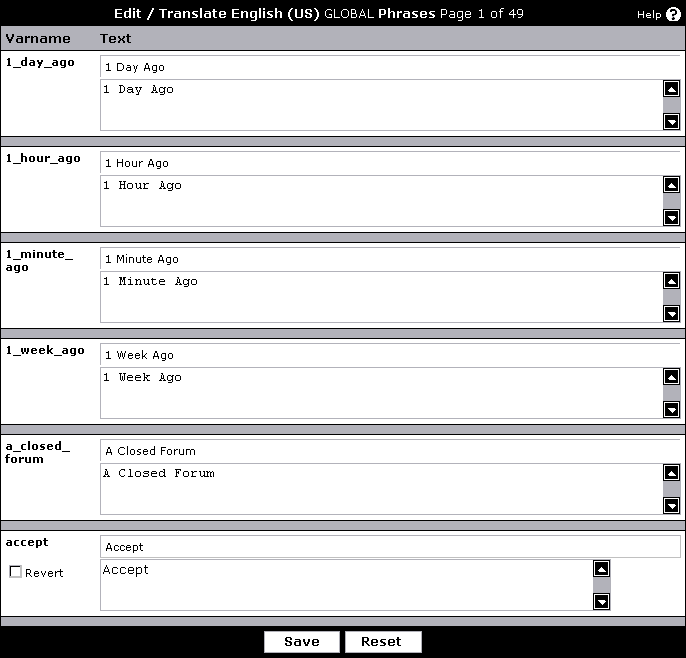
This page contains a list of phrases for the language. On the left is the phrase’s variable name; on the right are the default value (top) and the translated value (bottom). If a phrase has not been translated yet, the default value will be in the bottom as well.
Once you have translated a page, simply click
[Save]. Any phrases which have changed will be saved and used in this language. To do a complete translation, repeat this process for each page of every phrase group.
Copyright © 2024 MH Sub I, LLC dba vBulletin. All rights reserved. vBulletin® is a registered trademark of MH Sub I, LLC dba vBulletin.
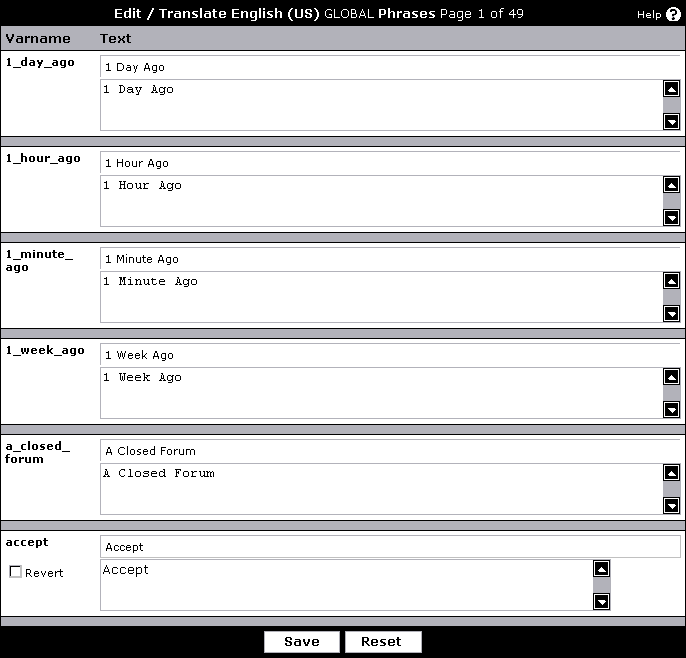
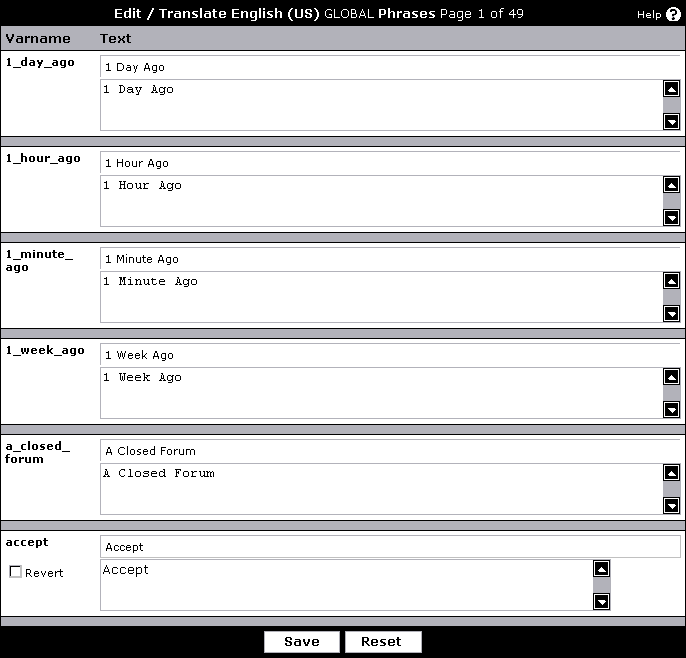
Example:
img_ code_ is_ x
Deafult Phrase:
<a href="{1}" target="_blank">[IMG]</a> code is <strong>{2}</strong>
If you are using a translator program watch out that the HTML tags, the [BBCODETAGS] and the {replacement} tags aren't translated with the coding. However, text within () seems to transalate just fine. You might have to manually take apart each section to get an accurate translation. So the only thing you should be translating is (from example) "code is" and just replace the translation text with the default text. Very simple.
This does however require lots of time an energy making sure everything is done correctly. Be careful because you might translate something into something that no one understands.